When an application crashes in Windows XP, you may receive a request to send an error report to Microsoft. These requests can become a little annoying. Also, error reports can sometimes include part of a document you were working on when the program crashed and you may feel that sending them compromises your privacy somewhat.
Mind you, sending error reports may actually help Microsoft to produce more stable software in the future. The decision to send error reports is up to the individual. You can decide to send reports on a case-by-case basis, or you can choose to disable the error reporting function completely.
To disable Error reporting:
- Right-click the My Computer icon on the desktop or in the Start menu and select "Properties" to open the System Properties window.
- Clicked the "Advanced" tab.

- Click on the button labelled "Error Reporting" which is located at the bottom right of the System Properties window. The "Error Reporting" window should appear.

- Select the item labelled "Disable error reporting". It is advisable to leave a tick in the check box that says "But notify me when critical errors occur".
- Click "OK" to exit the "Error Reporting" window and then click "OK" again to exit System Properties.
To enable error reporting again at a later date, navigate to the "Error Reporting" window as described above and select "Enable error reporting".








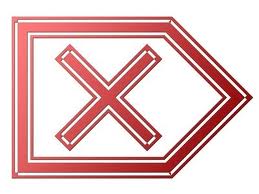
0 comments:
Post a Comment